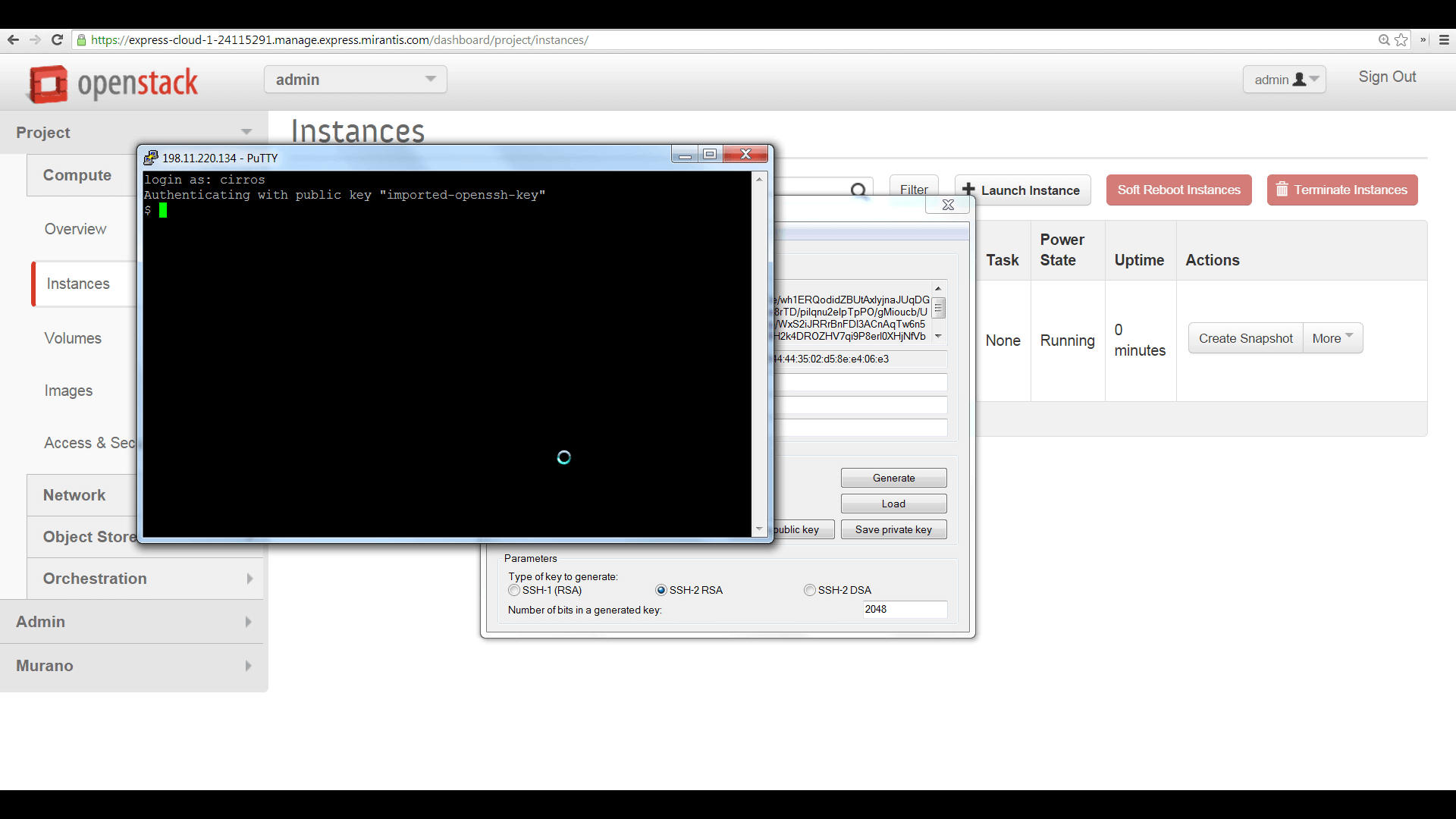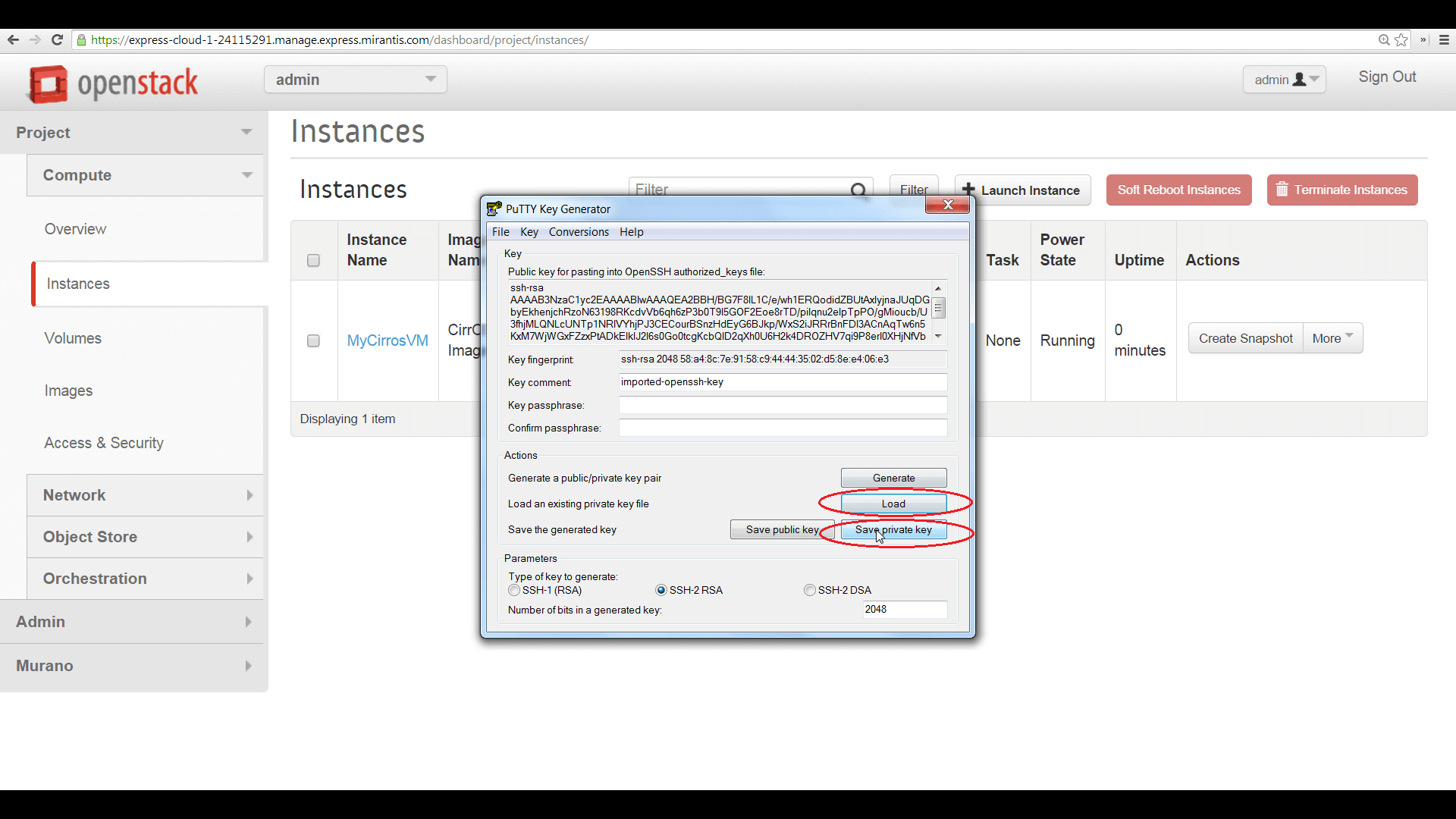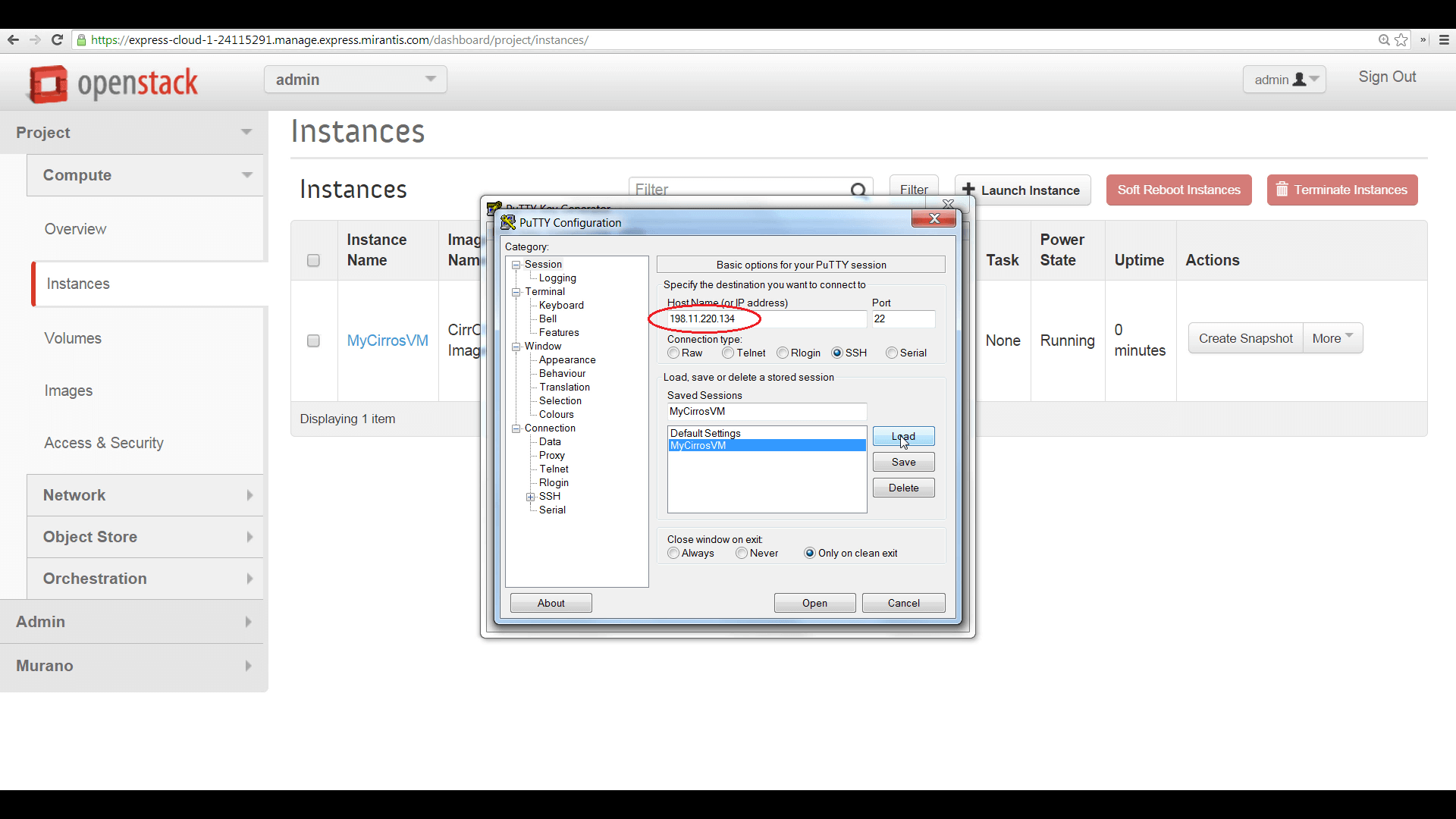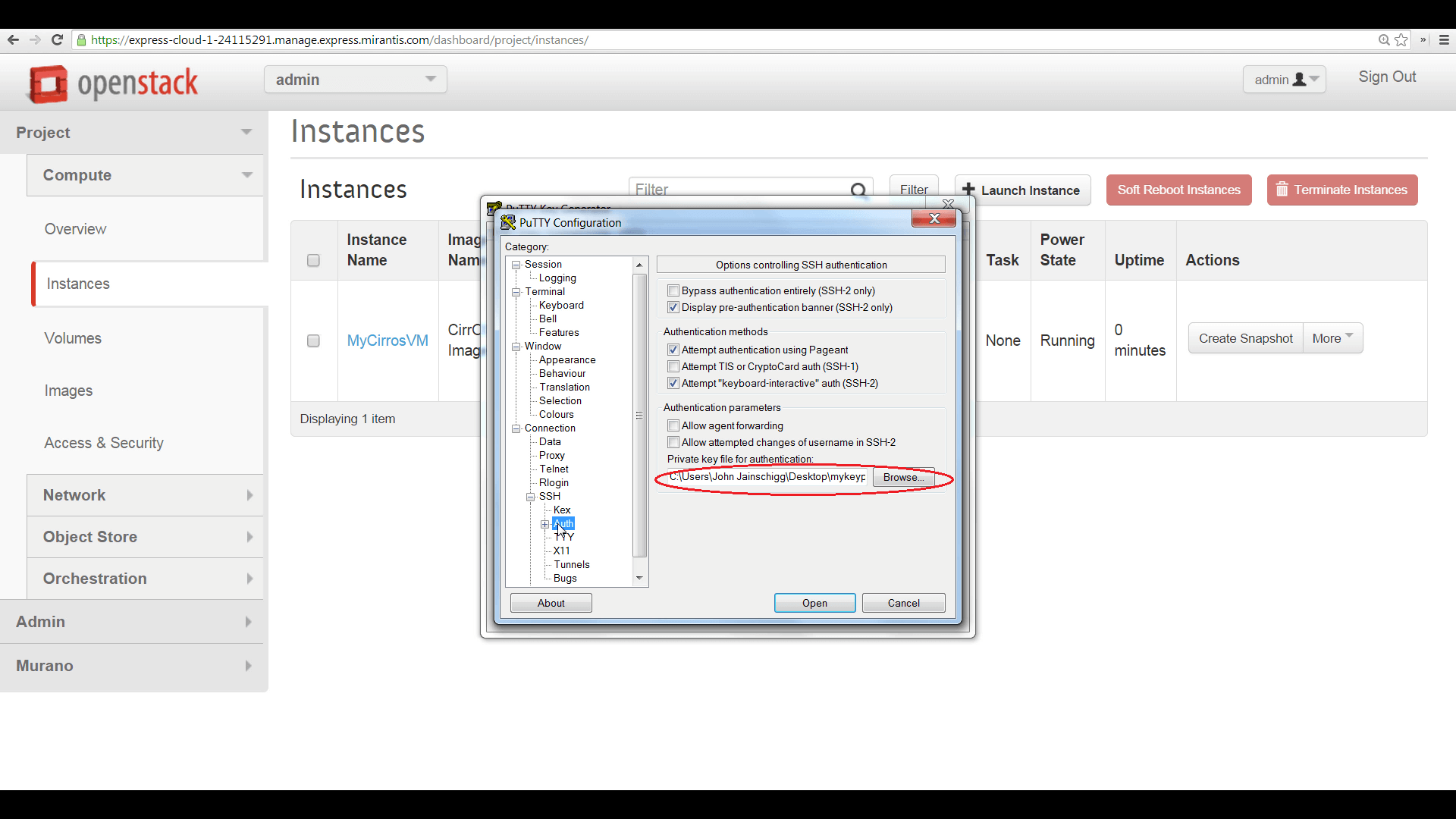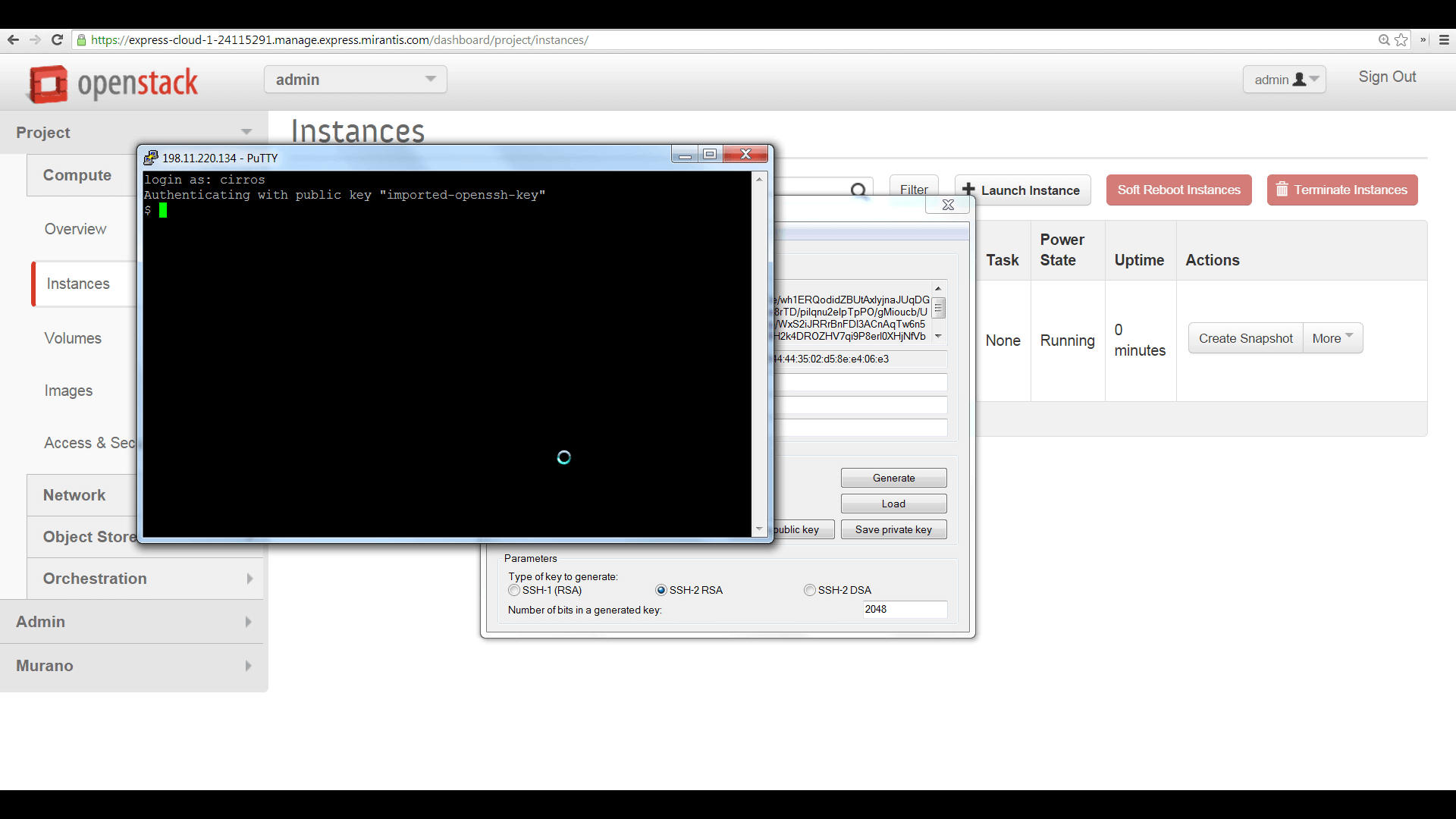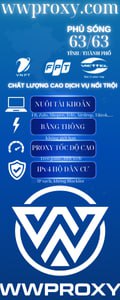nản, đến bước này mà chả biết login với usename gì, root cũng chả đc
có lưu file .pem lúc tạo keypair ko? có thì down puttygen về, nhấn Load chọn file .pem đấy, rồi ấn save private key.
To do this from a Windows PC using the popular free SSH client, PuTTY, begin by using the companion application, PuTTYGen, to load the .pem file, then save the private key in PuTTY’s .ppk format, as shown here.
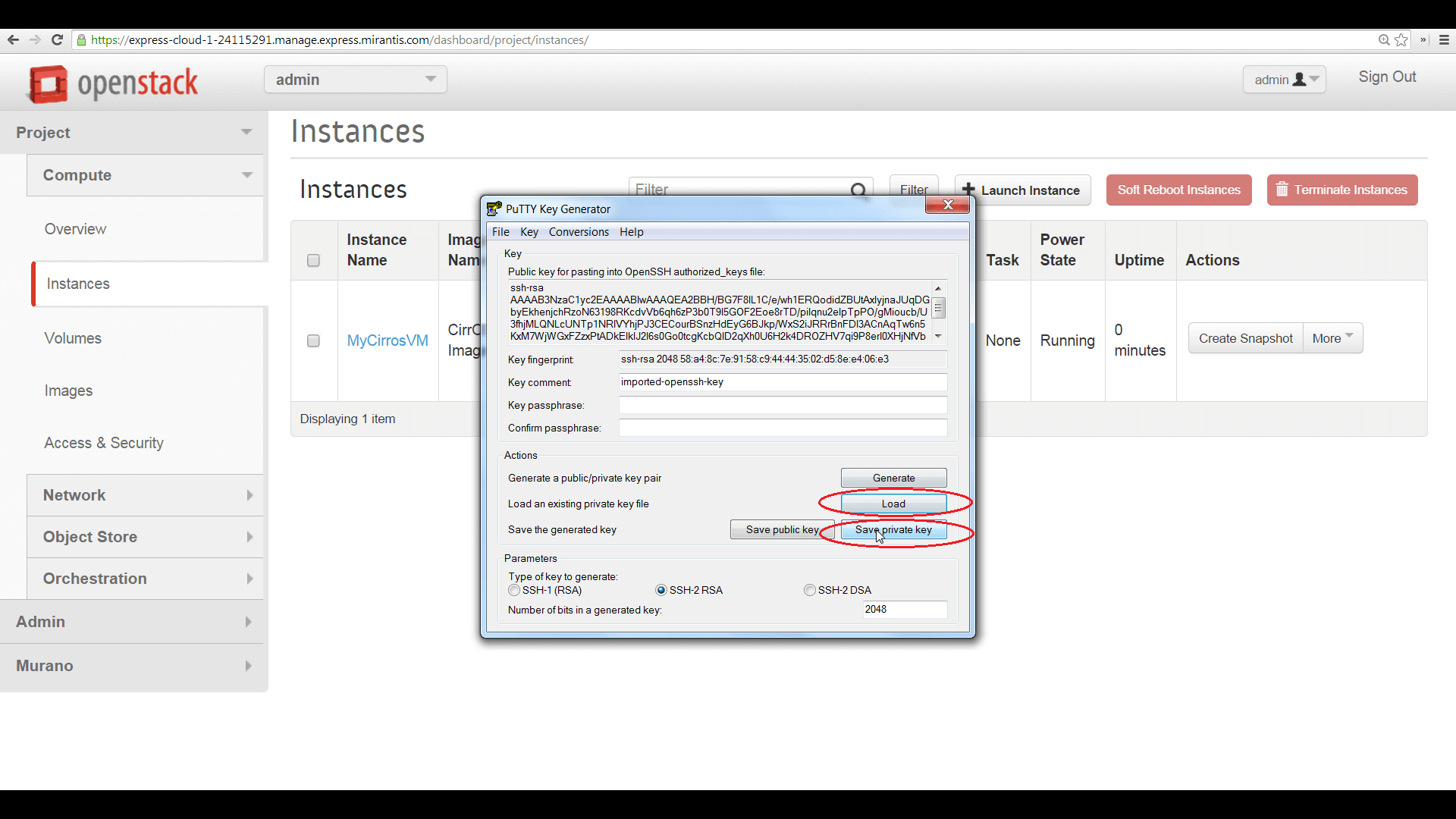
To access from a Windows PC running PuTTY, begin by loading and converting the downloaded .pem file to .ppk format, with the PuttyGen utility.
Then configure a PuTTY session, using the floating IP address as the target, then click ‘Auth’ and browse to the .ppk file. Launch PuTTY, and your session will authenticate. Enter ‘cirros’ as the username.
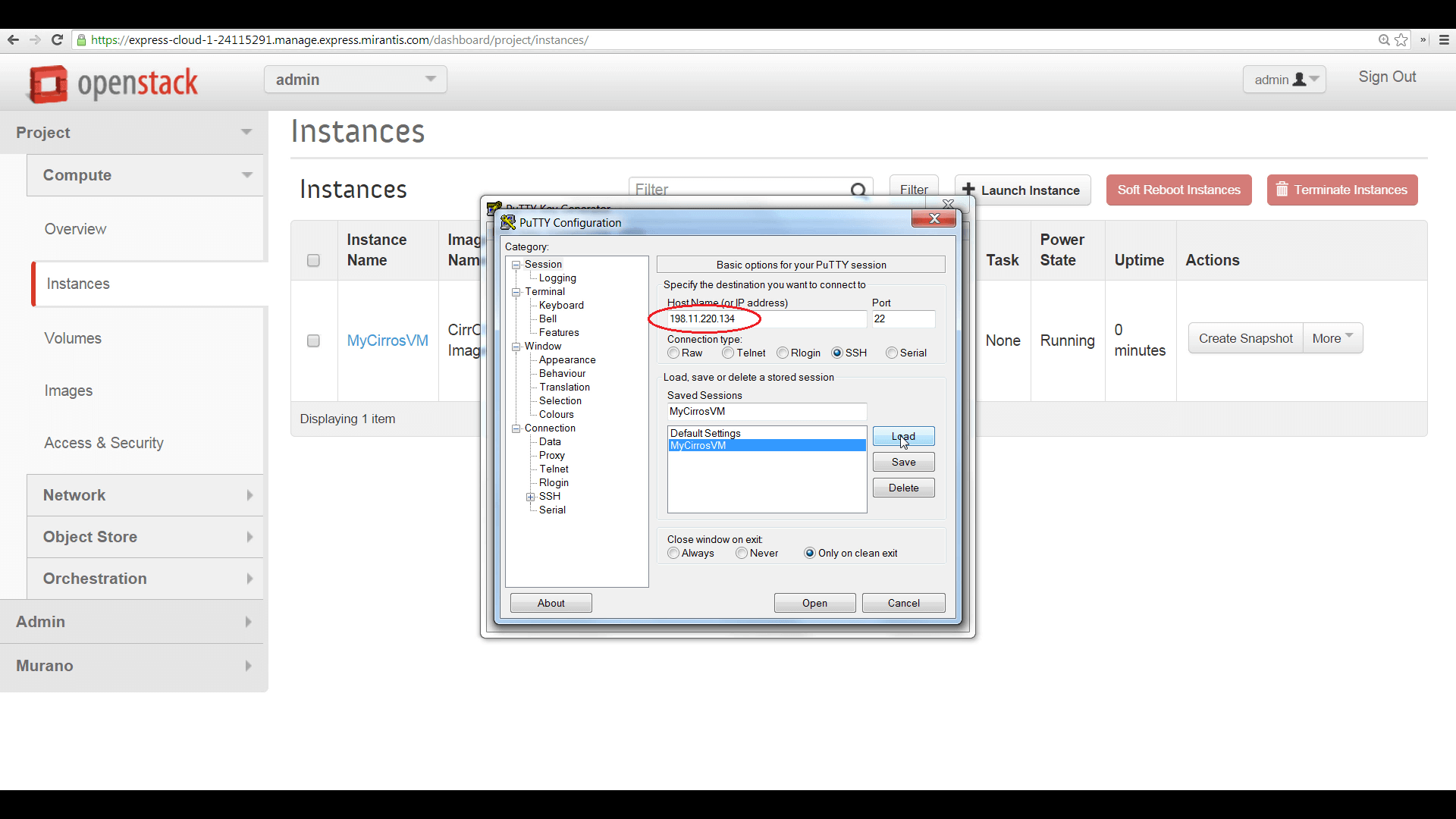
Configure a PuTTY session, aimed at the floating IP of your instance.
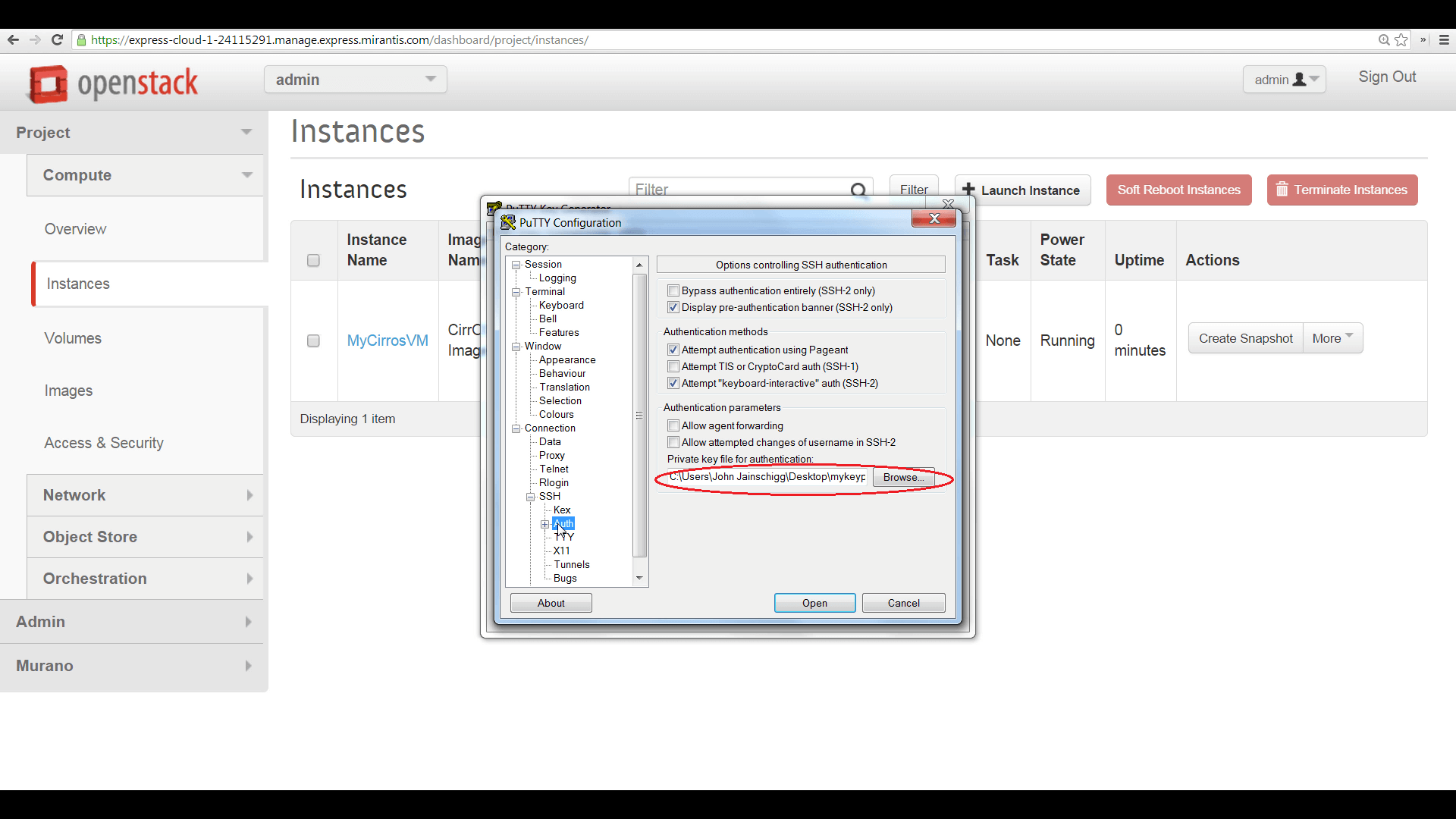
Browse to the .ppk file created above under the Auth heading of the SSH menu, under Connection, to set your private key.